How to backup Gmail Emails Data: A Step-by-Step Guide!
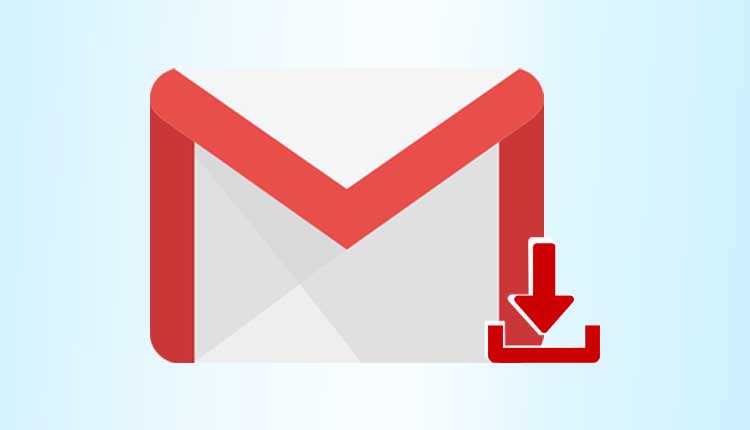
In today’s day and age technology is advancing day by day, but so are hackers. They are constantly looking for accounts with weaknesses and vulnerabilities, it’s possible that your email account could be compromised next. All the data could be wiped off. It has never been more important to backup Gmail emails.
Many people keep their business information in Gmail email accounts and losing that information could cost a fortune. That’s why it’s important that you don’t lose your data.
There is more than one way to backup Gmail data, but many people who use Gmail don’t understand what should be done. In this article, we’ll discuss ‘how to backup Gmail emails.
We will learn how to use the Google back-up utility (Google Takeout) to back up Gmail. We’ll also discuss a third-party Gmail’s email backup utility.
Why do you need to ‘Backup Gmail Data’ anyway?
Let us assume that you are a businessman. Therefore, your Gmail may have essential business-related information. You may also have contact information of customers and potential customers. It may also have Confidential and Classified information.
But what if your emails were lost or compromised?
The thing is that online accounts are hacked all the time. The internet is filled with cases of data breaches and other security failures. If someone got into your email account, it’s very likely that you could lose some critical data.
Setting up strong Gmail passwords can lower the chances of a hacker getting into your account as it’s your first line of defense but, understand that no system is foolproof.
And even if all this doesn’t happen, there is always room for human error. People may not realize it but, data is often lost due to user’s negligence when they delete data without knowing. If they realize it soon enough, they would be able to retrieve or restore the data back but if some time has passed, getting that data back would be close to impossible.
Bottom line is, if you have up-to-date email backup, it allows you to restore the lost emails and that’s why it’s imperative to backup Gmail data.
How to backup Gmail emails with ‘Google Takeout’?
The way Google Takeout works is, it copies your entire Google account, including Gmail data. Here’s the steps to use it:
- Firstly, Sign-in into your Google account otherwise you won’t be able to use the utility. Now, in the browser’s address field, put in ‘https://takeout.google.com/settings/takeout’.
- Scroll down to see the list of data that you would be able to back up with the utility. Here, you will get to see various types of data that you can access with your Google account, Select the Mail option.
- Slide the Gmail slider (on the right of the screen) to the right to back up Gmail emails account. Click on the down arrow which is at the left of the slider the screen will expand and now you can further select which parts of your Gmail do you want to back up:
- Now you will have to choose between two options:
- Either it will ask you to Click the “toggle next to Include all your mail” to backup Gmail emails.
- Or, it can ask you to Click the “toggle button next to Select labels” to bring up a screen, that lets you choose which labels (folders) you want to back up.
- After selecting the data types to create back-up, click the Next button displayed on the lower left of the screen.
The Customize archive format screen displays-
Select the following characteristics for your archive:
- File type: Select the file type you want your file to be archived in. ‘.zip’ is the default file extension for archive files.
- Archive size: Select the size of your archived file by clicking the down arrow. You must select from 1GB, 2GB, 4GB, 10GB, 50GB. The maximum size for an archive file is 50GB.
- Delivery method: This is how you will receive your archived data. Click the down arrow to choose from, receiving an email download link, a file on Google Drive, a file on Dropbox or a file on OneDrive.
After finishing selecting your archive format options, click the Create Archive button which you can see in the lower left corner of the screen.
You’ll see a notice message on the next screen that the archive is being prepared. (It might take a bit of time.) When your archive is ready, through email you’ll be notified of the archive’s location.
Follow the instructions in the email to access your Gmail archive and backup Gmail emails.
Third Party Gmail Back-Up Utilities!
SysTools which is known for its wide variety of backup utilities and data recovery services, including cloud backup utilities for Gmail data and Google Apps. They offer “Systools Gmail Backup Software”, both for Windows and Mac devices. This tool claims to provide a hassle-free way to backup Gmail emails data, including emails, contacts, calendars, and documents. Your messages can be saved in many different formats. You can also apply filters to choose which messages get backed up.
This Gmail Backup software is designed to provide Gmail users a simple and efficient way to back up and download their Gmail data.
With this software, you can schedule automatic backup Gmail emails and data at different intervals or choose specific email folders and labels to back up. Migration of stored data to other email clients like Yahoo, Outlook, etc is also possible.
Top Features of the Tool
- Incremental Backup: This is one of the many great features that this tool provides. This means that it only backs up new or recently updated data which helps to save time and storage space.
- Selective Backup: With this feature users can select specific email folders, dates, or labels to back up, they don’t have to back up their entire mailbox.
- Various Formats Supported: This tool allows users to backup Gmail data to various file formats such as PDF, PST, EML, HTML, MSG, MBOX, and many more. This provides users a lot of flexibility.
- Scheduled Automatic Backups: This software also allows users to schedule automatic backups at various intervals. Users can set up automatic backups, it can be every week, every month, or even every day. This ensures your data is backed up consistently.
- Filtering Option: This software provides a lot of filters to back up data by subject, sender, date, and even type of attachment. This helps users create a more targeted and more tailored backup Gmail emails and data according to the users needs.
- Pausing and Resuming Backup: Users have the option to pause the backup process whenever they want and resume it when they are ready. This allows users to complete their backups without any hassle and interruption.
Compatibility with Other Email Clients: This backup tool allows you easily migrate backed-up data to other email clients such as Yahoo, Outlook, etc. - Language flexibility: This Backup utility is available in 11 different languages.
Conclusion
If the date isn’t backed up on a regular basis, the users are constantly at the risk of data theft or losing it. Now, that you’ve learnt how to back up data through this blog, the chances of data loss are at a minimum.
Use the steps we have discussed in the article and keep backing up your data on regular intervals.



