Efficient Techniques for Splitting Large PST Files
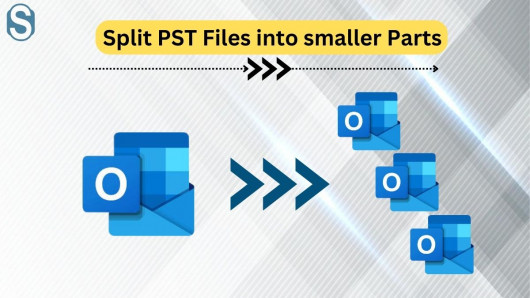
Summary:- Managing large PST files is crucial for efficient data organization. This blog explores manual methods and introduces the Shoviv PST Splitter Tool, offering insights into their effectiveness and ease of use. From manual steps to the benefits of automated tools, discover the optimal approach to streamline your PST file management.
In today’s digital age, emails have become an indispensable part of our personal and professional lives. However, managing large volumes of emails can become overwhelming, particularly when dealing with PST (Personal Storage Table) files. PST files, commonly used by Microsoft Outlook to store emails, contacts, calendars, and other data, can quickly grow in size, leading to performance issues and potential data corruption. To address this challenge, it’s essential to split large PST files into smaller, more manageable parts. In this guide, we’ll explore both manual methods and the use of the Shoviv PST Splitter tool for efficiently splitting large PST files.
Understanding the Need for PST File Splitting
Large PST files can hamper the performance of email clients like Microsoft Outlook, leading to slow loading times, frequent crashes, and potential data loss. Splitting these files into smaller segments offers several benefits:
- Improved Performance: Smaller PST files result in faster loading times and smoother operation of email clients.
- Data Organization: Splitting PST files allows for better organization of emails, contacts, and other data, making it easier to locate specific information.
- Reduced Risk: By reducing the size of PST files, you mitigate the risk of file corruption and data loss.
Now let’s delve into two approaches for splitting large PST files: manual methods and the Shoviv PST Splitter tool.
Manual Methods for Splitting Large PST Files
- Using the Import/Export Feature in Microsoft Outlook
Microsoft Outlook provides a built-in Import/Export feature that allows users to split PST files manually. Here’s how to do it:
- Open Microsoft Outlook and go to the “File” tab.
- Click on “Open & Export” and then select “Import/Export.”
- Choose “Export to a file” and click “Next.”
- Select “Outlook Data File (.pst)” and click “Next.”
- Choose the folder you want to export and specify the location to save the new PST file.
- Click on “Finish” to start the export process.
Repeat these steps for each segment you want to split your PST file into. While this method is free and built-in to Outlook, it can be time-consuming and cumbersome, especially for large PST files.
- Using the Archive Feature in Microsoft Outlook
Another manual method involves using the Archive feature in Microsoft Outlook:
- Open Microsoft Outlook and go to the “File” tab.
- Click on “Options” and select “Advanced.”
- Under the “AutoArchive” section, click on “AutoArchive Settings.”
- Set the desired options for archiving, including the frequency and location.
- Click on “OK” to apply the settings.
This method automatically moves older emails to an archive PST file based on the specified criteria. However, it’s not suitable for splitting large PST files into multiple segments.
Using the Shoviv PST Splitter Tool
The Shoviv PST Splitter tool offers a convenient and efficient solution for splitting large PST files into smaller ones. Here’s how to use it:
- Download and Install: Start by downloading and installing the Shoviv PST Splitter tool on your computer.
- Launch the Software: Open the Shoviv PST Splitter tool.
- Add PST File: Click on the “Add PST File(s)” button to import the large PST file that you want to split.
- Select Splitting Criteria: Choose the splitting criteria, such as size, date range, or folder.
- Specify Output Location: Select the destination folder where you want to save the split PST files.
- Initiate Splitting Process: Click on the “Split” button to start the splitting process.
- Review and Verify: Once the splitting process is complete, review the split PST files to ensure they meet your requirements.
The Shoviv PST Splitter tool offers several advantages over manual methods, including:
- Efficiency: The software can split large PST files quickly and accurately, saving time and effort.
- Flexibility: Users can choose from various splitting criteria to customize the process according to their needs.
- Preservation of Data Integrity: The tool ensures that no data is lost or corrupted during the splitting process.
Conclusion
Splitting large PST files is essential for maintaining the performance and integrity of email data stored in Microsoft Outlook. While manual methods provided by Outlook offer basic functionality, they can be time-consuming and impractical for large files. On the other hand, the Shoviv PST Splitter tool provides a convenient and efficient solution for splitting PST files with ease. By following the steps outlined in this guide, users can effectively manage their email data and optimize the performance of their email clients. Whether opting for manual methods or leveraging specialized software, splitting large PST files is a crucial step towards efficient email management



