Export PST files to MBOX without Outlook – Direct and Manual
Convert Outlook PST Files to MBOX with Attachments
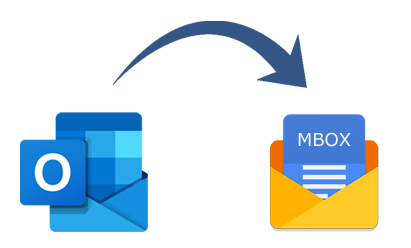
If you need help figuring out how to Export PST files to MBOX format, you may rely on this article, which will walk you through the process of printing PST files to MBOX without Outlook and manually converting PST files to MBOX format. Thus, continue reading this blog until the very conclusion to seize the chance to easily extract PST files to MBOX.
Outlook is a clever email client that receives periodic updates with new features. To save all data, it supports PST file extensions. However, MBOX is also a widely used mailbox file format for Mac Mail and other 20+ mail & webmail applications. As a result, it’s possible that users of Mac Mail and other compatible mail applications may need to figure out how to export PST files from Windows to MBOX. Then, you can use the provided manual approach, but it is difficult to use and has a number of downsides. Instead, you can use a third-party PST to MBOX Converter program, which can convert PST files to MBOX straight for Mac Mail and other compatible mail and webmail programs.
How to Manually Export PST Files into MBOX Format?
Because MBOX and PST are two completely distinct file formats, there isn’t a straightforward migration solution for saving PST data to MBOX. Instead, users must manually print PST files to MBOX using Thunderbird, a third-party program. If you would want to learn how to migrate PST files to MBOX manually, follow the instructions below. However, before you do so, make sure that Outlook and Thunderbird are both downloaded on the same Windows computer. Now let’s get started:
- First, use your machine’s search bar to enter “Default app settings.” Click the search result.
- The list of default programs will now appear. It should be fine if you check to see if Outlook is set as the default. If not, click on the default mail and choose Outlook from the list that appears. Outlook will now be the machine’s default mail application.
- Install Thunderbird after that, and set it up with any ID.
- Proceed with the Mozilla Thunderbird Tools menu choice. Select Import.
- The Import dialog box’s mail icon should then be selected.
- Click the Next and Finish buttons after selecting the Outlook option. once the necessary data has been imported from Outlook into Thunderbird.
- Once more, select Default Applications Settings and make Thunderbird your machine’s default mail program.
- Open Mozilla Thunderbird again. Review all of the Outlook imports. Add-ons for ImportExport Tools there.
- Proceed to the ImportExport Tools >> Export folder (.zip) under the Tools menu.
- Next, select where the MBOX file should be saved.
- Lastly, locate the zip file’s storage place and Export Your PST data’s MBOX file is located here. Any compatible mail program, such as Mac Mail, can import it.
Cons of the Manual Approach:
- Thunderbird and Outlook should be installed on the same computer.
- You must first make Thunderbird your default app and then Outlook your default mail app.
- Given how time-consuming it is, it can be a waste of your time.
- It does not offer a speedy way to migrate.
- Installation of Thunderbird and Outlook is necessary.
- Non-technical users are unable to use the provided approach.
- Should a step be omitted, your data information may be lost.
Use PST to MBOX Converter to Export PST Files Without Outlook
You can rely on DataVare PST to MBOX Converter, a comprehensive mail conversion program for both Windows and Mac OS, if you don’t want to take any chances when transferring PST files to MBOX and you require an urgent conversion solution. It does not require installing Outlook to extract PST files in MBOX format with great capability. You can export PST files to MBOX without Outlook using this method, regardless of whether you’re using Windows or Mac. Using the Outlook PST Converter tool, you can quickly migrate all of your PST files to MBOX in a single processing cycle.
Steps to Convert PST files to MBOX
- Download and run the DataVare PST to MBOX Converter on your desktop computer for both Mac and Windows.
- Choose PST files using the Add Files and Add Folders settings.
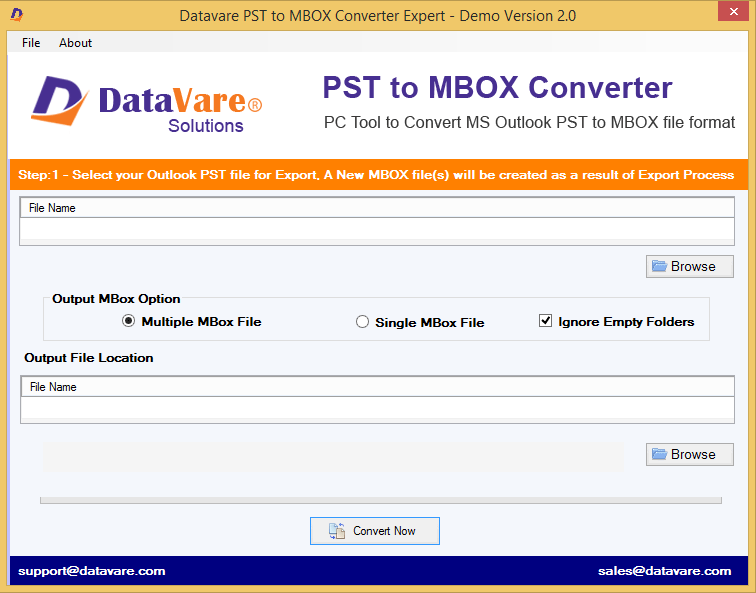
- Every chosen file is shown with a checkbox. You have the option to select or deselect PST data migration. Click the “OK” or “Next” button.
- From the Select Storing option, select MBOX. Choose the MBOX file’s saving location.
- Press the “Export” button to begin the procedure.
- A successful message will be displayed after the migrating process is finished.
Also Read :- Convert MBOX To PST files
Subsequently, the generated MBOX file can be imported into any compatible program, such as Thunderbird, Mac Mail, PowerMail, Eudora, OperaMail, Entourage, etc. You can convert 25 emails for free from each chosen PST file to MBOX after downloading it.
Thus, you can get all of your questions on how to export PST files to MBOX without Outlook answered for free.



