Export Yahoo to MBOX: Free and Automated Solution
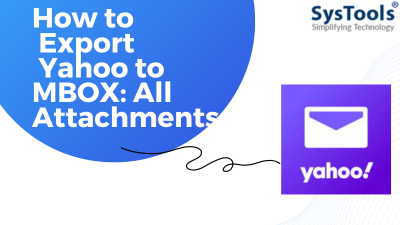
Yahoo Mail is known as the third largest email client provider. With recent incidents of data breaches, we users worry, so they are shifting their email files/folders with their attachments to other email client providers.
Outlook is a desktop-based email client provider, with the help of which we can keep the emails of most of the email providers in one place.
Nowadays, most people want to shift their email to Outlook, due to the centralization of emails in one place, and many other best features let us users save their emails on Outlook for backup purposes.
Here, in this article, we’ll start exploring the step-by-step process of export Yahoo to MBOX with manual as well as automated methods.
Why do Users want to Export Yahoo mail to MBOX?
There are various restrictions for which users want to export their files into MBOX:
- Switch to a different email client– If a user decides to switch from Yahoo Mail to another email client, such as Gmail or Outlook, they can export Yahoo to MBOX format and import them into the new client.
- Access emails offline– MBOX files can be opened by email clients that support offline mode.
- To archive emails– MBOX files can be archived for long-term storage.
- Migrate emails to a different hosting provider– If you decide to move their email hosting to a different provider, you can export Yahoo Mail to MBOX format and import it into the new provider’s system.
Best Solutions for Yahoo to MBOX Conversion
The two best methods help you to export Yahoo Mail into MBOX. However, the manual method is difficult to implement, and it can only convert one Yahoo mail into MBOX at a time. So, we prefer you to use an automated solution that gives various benefits to the users along with the conversion of Yahoo Mails into MBOX in bulk. Let us discuss the manual solution first then switch to the automated solution.
Method 1: Export Yahoo Mail to MBOX by Using Mozilla Thunderbird
In this solution, you have to follow a few steps for easy conversion. Follow the below steps to export Yahoo to MBOX including attachments:
- Open Thunderbird then, Click on the Tools menu and select Account Settings.
- Then, in the Account Settings window, tap on the Add Account button.
- Select Yahoo Mail and click on the Continue option. Then, enter your Yahoo Mail email address and password.
- Thunderbird will connect to your Yahoo Mail account and load its folders.
- After that, click on the Import/Export menu and select Import/Export Tools NG.
- In the Import/Export Tools NG window, select the Export folder.
- Select the folder that you want to export Yahoo Mail to MBOX and click on the Next option.
- Choose a location to save the exported MBOX file and click on the Save button.
- Finally, your Yahoo Mail is exported to MBOX format successfully.
- But this manual method still has some disadvantages, some of which are mentioned below:
Manual tasks are not flexible, which means they cannot easily be adapted to changes in the business environment
- It can be costly, especially if the volume of work is extensive.
- Because of these drawbacks, many tech experts suggest using automated solutions.
Method 2: Automated Solution to backup Yahoo mail to MBOX
SysTools Yahoo MBOX Backup Tool is the best and most automated software using which you can directly save Yahoo emails to a computer in an MBOX file. Also, the UI and working of the tool are straightforward so that both technical and non-technical users can easily export Yahoo to MBOX.
Additionally, the tool provides multiple advanced features while exporting emails from a Yahoo account to an MBOX file. Now, to know the workings of this tool for both Windows and Mac OS, read the upcoming sections.
Step-by-step process of exporting Yahoo to MBOX for Windows OS
- Download, install, and launch the tool on your computer.
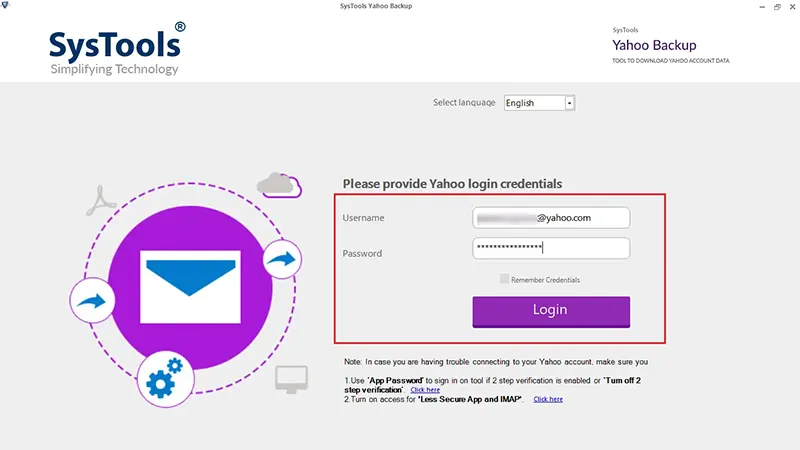
- Log into your account by entering the account ID and password.
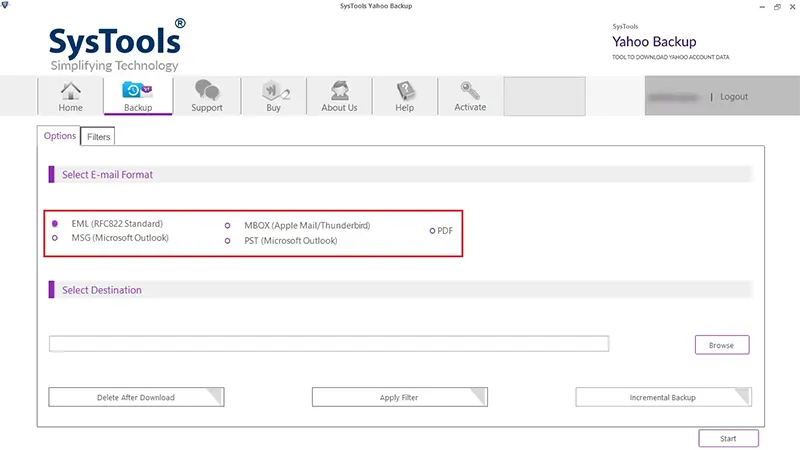
- Now, select the MBOX file format from the export type list.
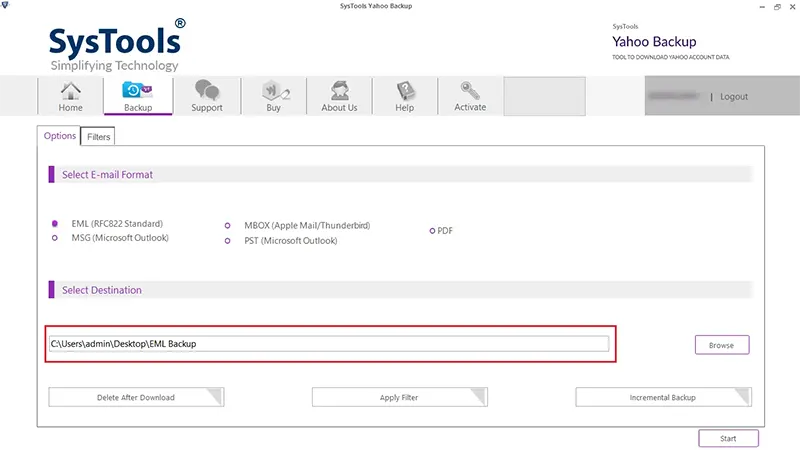
- Afterward, browse the location where you prefer to export emails.
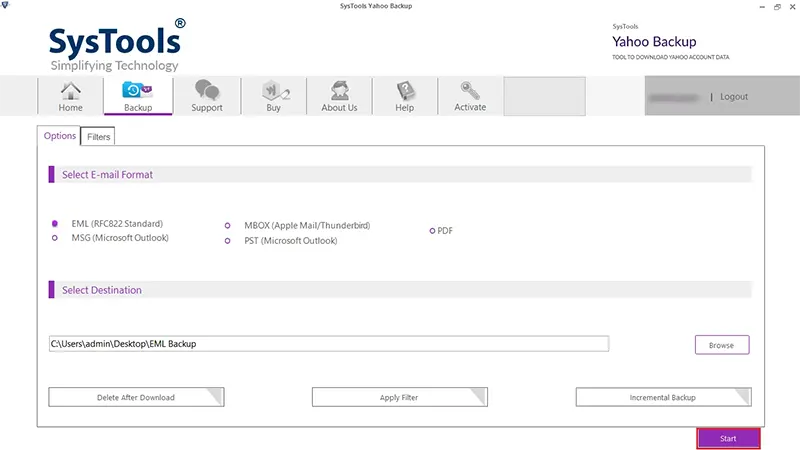
- Finally, click Start to export Yahoo Mail to an MBOX file
Step-by-step Process of Exporting Yahoo mails to MBOX for Mac OS
- Get the tool for Mac OS and launch it on your computer.
- Enter the credentials and click on the Login button.
- Select the MBOX file format from the options.
- Click on the Browse button and set the location.
- Finally, click Start Backup to export Yahoo to MBOX file.
Conclusion
In this article, we discussed the manual as well as an automated approach to deal with exporting Yahoo mail to MBOX. The manual method is a bit complicated and time-consuming. Hence, it can hinder your productivity. For smooth and faster access to Export Yahoo to MBOX, opt for our reliable and efficient professional software by SysTools.
Also Read: Backup Gmail emails to computer



