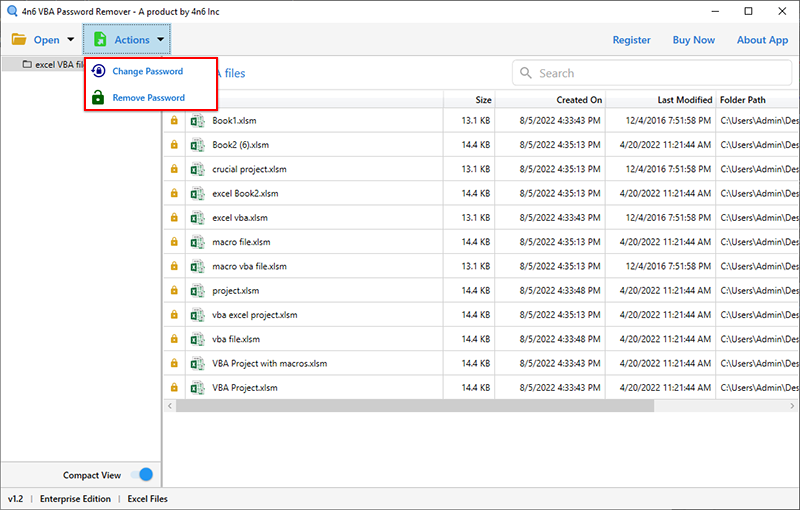How to Delete Excel VBA Project Password? Complete Solutions

Do you need a reliable way to retrieve the password for an Excel VBA project? The password you created for your Word documents in 2003, 2007, 2010, 2013, and 2016 may have been lost or forgotten. The simplest method to delete Excel VBA project password will thus be covered here.
As a consequence, in the section that follows, we’ll discuss manual methods that make it simpler to successfully delete excel VBA project password.
What is Excel VBA Project?
Visual Basic may be utilized with Microsoft Excel, Word, Access, and other office suite applications. These applications use the VBA file extension. This file also contains the source code for visual basic. It also serves as a file format for future MS Office functionalities. The majority of users password-protected their files primarily for this reason. From this point on, there is a chance that you may lose or forget the password. Therefore, we’ll discuss the whole manual procedure you’ll need to utilize to solve this issue in this article.
User Query:
“My Excel file’s VBA password has escaped my mind. They couldn’t access it, even though it contains all the crucial records from my workplace. I even made many tries to retrieve the password when I opened the Excel document, but I was unable to do so since I kept getting error messages. Please provide me advice on a suitable approach that will help me to solve this issue.”
We’ll now look at a more sensible method to assist people to understand how to delete the excel VBA project password. Additionally, the main reasons have been discussed.
Method 1: Forgot Password from Excel VBA Project by Using Manually
Users may easily and without difficulty retrieve the password from an Excel VBA project using this manual technique. Let’s start
- A single launch of Hex Editor is required.
- The DPB= string has to be located.
- Change “Dbx=” to “= ” In the end, you may save your changes and close the file.
- Once Microsoft Excel has loaded, if the following prompt displays, choose Yes. Invalid key ‘Dpx’ found in the project file ‘D;/ProtectedVBA.xls’: Don’t hesitate to choose “Yes” if you’re eager to proceed with project loading.
- Clicking OK will dismiss the “Unexpected error (40230)” warning and bring up the VBA editor or the Hex Editor, respectively.
- Afterward, right-click the VBA file’s name, choose “properties,” and then select “protection.” After that, uncheck “Lock Project for viewing” and remove any passwords that may have been entered.
- To finish the lock project, just enter the memorable password and double-check everything.
- To access the accessible VBA code, just exit the application by clicking OK.
Method 2: Automatic Method to Delete Excel VBA Project Password
However, the customer has the option of employing the automated 4n6 VBA Password Remover technique if the aforementioned people are still unable to delete the excel VBA project password. This outstanding tool makes it simple to eliminate Excel VBA password protection. Any kind of VBA project password may be accurately reset with its tremendous capabilities. It features a simple user interface that even a novice user may use without asking for help. The program further provides the following benefits in addition to all of the above. So let’s see:
Advance Benefits of this Automatic Software
- The VBA password remover tool may be used to effectively remove passwords from Excel VBA files and projects.
- The application will proactively create a new password for the user if they forget their current one. As a consequence, it is a complete solution that can immediately provide a safe password.
- No matter how extensive the VBA code may be, this program can quickly and efficiently delete the excel VBA project passwords using its strong tools and simple interface.
- An application named VBA password remover may be used to remove the VBA passwords from Microsoft Office documents (.doc, .xlt, .xls, .pptm, etc.).
- A user may try a different password replacement combination on the Excel VBA code if they lose or forget their password. The Excel VBA project password removal macro is a tool that users may use to get help at that moment. Additionally, a user of this tool may extract data from a certain kind of VBA file in any size or length.
Guidance on How to Use This Professional Software
- Firstly, download this professional software and then install it.
- After that, click on the open button and then upload the Excel VBA file with help of the Excel file option
- Thereafter, click on the Action tab and then select the remove password option
- Select the last location path and then hit the Save button
Conclusion
One of the most popular office applications in today’s society is Microsoft Word. Papers, work settings, educational initiatives, and other things are created or updated using it. Although it may sometimes be rather difficult to remember all of the passwords for every Microsoft Word document, it is also safely guarded with a strong password.
Knowing how to delete the excel VBA project password is crucial. In the section above, we discussed how to unlock a Microsoft Word document manually. In addition, we’ve provided a separate method—VBA Password Remover—that enables password cracking for an excel VBA project without having to worry about data loss.