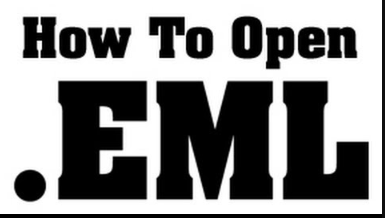
Opening EML (Electronic Mail) files without relying on Microsoft Outlook is a common requirement for users seeking flexibility and alternatives in managing their email content. EML files, which store individual email messages, are utilized by various email clients, and users often encounter scenarios where accessing these files without using Outlook becomes necessary. Whether users prefer different email clients, need cross-platform compatibility, or simply want quick and lightweight solutions, several methods exist to open EML files independently. This guide explores diverse approaches, from using online email services to specialized EML viewers, providing users with a range of options to efficiently view and manage their email content without the need for Microsoft Outlook.
Reason to Open EML Without Outlook
- Users may prefer or be required to use email clients other than Microsoft Outlook. Opening EML files without Outlook allows for compatibility with a variety of email applications like Thunderbird, Mailbird, or Apple Mail.
- Individuals working on different operating systems, such as macOS or Linux, may find it necessary to open EML files without Outlook to ensure seamless access to their email content across platforms.
- EML files may be obtained for inspection or archival purposes. Users might need to review the content of these files without importing them into their primary email client, making it beneficial to open EML files independently.
- Users may prefer a quick and lightweight solution for viewing the contents of EML files without the need to launch a comprehensive email application like Outlook. This can be particularly useful for a fast review of email content.
- In situations where Microsoft Outlook is not installed on a specific computer, users may require an alternative method to open and view EML files. This is especially relevant in shared or public computing environments.
How to Open EML Without Outlook Manually?
To manually open EML (Electronic Mail) files without using Microsoft Outlook, you can follow these steps using basic tools and methods:
Using Text Editors (e.g., Notepad on Windows or TextEdit on Mac):
- Identify the EML file you want to open on your computer.
- Right-click on the EML file to open the context menu.
- Select “Open With,” and then choose a basic text editor such as Notepad (Windows) or TextEdit (Mac). If the desired text editor is not listed, you may need to choose “Choose Default Program” and navigate to the text editor.
- The EML file will open in the selected text editor, allowing you to view the raw content of the email, including headers and body text. Note that the formatting may appear as plain text.
Limitations of Manual Solution
- EML files opened with text editors do not display the formatting that would be present in an email client. This includes styling, fonts, colors, and other visual elements.
- Attachments within the EML file may not be visible or accessible when using a text editor. This can be a significant limitation if the email contains important files.
- Emails often include embedded images. Opening EML files in a text editor might not show these images, reducing the comprehensiveness of the email content.
- If the email contains HTML content, manually reading it in a text editor may be challenging, as the HTML tags will be visible, and the formatting won’t be rendered.
- Text editors lack the search and navigation features found in dedicated email clients. Manually finding specific information within the email might be time-consuming.
How to Open EML Without Outlook Via Automated Solution
To open EML files without Outlook, you can use Online EML Viewer. These web-based tools allow you to view the content of EML files without the need for any email client. Simply upload your EML file, and the online viewer will display its contents.
Benefits of Automated Solution
- It operates through web browsers, eliminating the need for software installation. Users can access and view EML files without consuming storage space on their devices.
- It can be accessed from any device with an internet connection and a web browser. This cross-platform compatibility allows users to view EML files on various devices, including computers, tablets, and smartphones.
- As long as you have internet access, you can use automated solutions from anywhere in the world. This is beneficial for users who need to access their emails while on the go or from different locations.
- This wizard typically provides a user-friendly interface, making it easy for users to upload, view, and navigate through EML files. The process is often intuitive and requires minimal technical expertise.
- It allows for quick viewing of EML files without the need for complex configurations. Users can upload a file and instantly see its content, providing a streamlined experience.
Conclusion
We have shared the best and reliable way to open EML without Outlook manually and automated solutions. Manual solutions have lots of limitations and are not a reliable choice for beginners. So, we recommend an automated solution to complete the process without any trouble.
Also Read: How can I Get all my Emails from Gmail?



