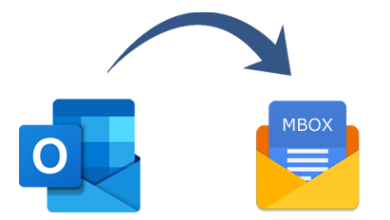Simplified Guide on How to Change Yahoo Mail Password

Yahoo is a popular email service provider known worldwide. It serves millions of users and offers the users an opportunity to communicate by switching among email, chat, and text message options. Moreover, one of the significant concerns related to email account users is cybersecurity, and for that, it extremely important to have a strong password that should protect your Yahoo mail account. However, that’s not enough, and you may occasionally need to change it to reduce the risk of hacking. In this blog, we will discuss the stepwise solution to change Yahoo Mail password.
Solution to Change Yahoo Mail Password on Mobile
If you wish to change the Yahoo mail password on your mobile device for Yahoo mail app, then follow the below mentioned steps, and change your password swiftly. These steps offer quick solution, so check them out!
- Ensure that you have a strong internet connection
- Open Yahoo mail app
- On the top left of the screen, click on the three-dot menu
- Click on Manage Accounts
- Once done with the above steps, search your account name in the signed-in account list that is displayed on the screen
- Click on Account info, which is simply a link nestled below the name of the account
- Tap on Security Settings
- Enter the password, then tap on Change Password
- Click on ‘I would rather change my password’
- Create a new and strong password in the ‘New Password’ field and then retype the same
- Click on Continue to change your Yahoo Mail password
The solution to Change Yahoo Mail Password on Desktop
Change your Yahoo mail password on the desktop by the steps mentioned hereunder. The solution to change the password on the desktop are provided in step by step guide to make the process easy for Yahoo account users.
- Make sure that you’re connected with a strong internet connection
- Open your favorite web browser and visit Yahoo official website
- Open Yahoo Mail by entering the login credentials on the Sign-in page
- Tap on your Name tap and click on Account info to open the Account page
- Click on Account Security
- Now, re-enter your login information
- Tap on the Change Password link that will be displayed on your screen on the upper right side of the page
- In case you have enabled the Yahoo Account key, then click on Manage and disable the account key by clicking on the Disable Account key nestled at the bottom of the appeared Window
- Once all the above steps are done, click on Yes to disable Account Key, then tap on Change Password
- Now enter your new password twice and then re-type it into the Confirm Password field
- Lastly, click on Continue
Solution to Reset Yahoo Mail Password
This solution is for the ones who forgot their Yahoo mail password, and simply wish to reset it.
- Check the internet connectivity and ensure that you’re in a strong internet connection
- Open your favorite web browser
- Visit the official Yahoo website
- Click on Sign-in and login to the account using your credentials like your username and click on Next
- Now, click on the ‘Forgot password?’
- Once done with the above steps, Yahoo will send you a password reset link. The options will be given to you based on what options you’ve configured in your Yahoo account settings
- Usually, you can choose to get an email sent to a backup email address or a text message. Choose whatever suits you best
- Once you receive the reset link, follow it and enter the new password you wish to use with your Yahoo mail account. Ensure that you create a strong password involving a combination of upper and lowercase letters, numbers, and symbols. Moreover, do not reuse the password from any other online platform.
Track this guide, which is all about how to change Yahoo password on a mobile device, on desktop, and how one can easily rest the Yahoo mail password. All the solutions are provided in a step by step format to make it quick and smooth for the users. Moreover, with the stepwise guide, one can make the changes quickly without any hassle.