Swiftly Export/Move WLM EML Files to Outlook with Attachments
If you're wondering how to open EML files in Outlook on Windows 10, read this blog to the end.
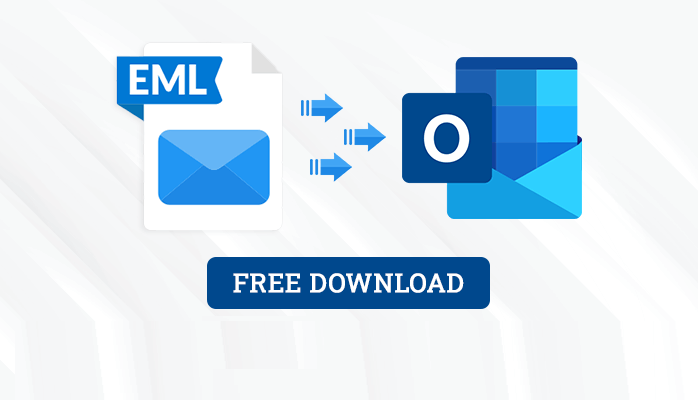
Summary: Most organizations use Outlook as their default email server, and its functionality goes beyond sending and receiving emails. Outlook serves as a personal information manager, encompassing features like Contact Manager, Calendar, Task Manager, Journal Logging, Note-Making, and more. In this article, we aim to assist users looking for a straightforward way to convert EML to PST without Outlook.
User Queries: I recently bought a new laptop with Outlook configured as the default email client. Previously, I used to store all my data in Windows Live Mail, which saves files in the EML format. Now I want to transfer all my previous data to Outlook, but I don’t know how to do it since Outlook doesn’t support EML extensions. Please suggest a way to permanently save all my EML files in Outlook.
Why Do Users Choose Outlook PST Files?
- Improved Connectivity: Outlook can be used on mobile devices as well. Users can link it to their mobile devices so they can take notes, manage their calendars, and receive email notifications while on the road. Outlook can be accessed and used without a computer.
- User-Friendly Interface: Outlook is accessible to new users thanks to its user-friendly interface. Although there are a few more best features to master, most business purposes can use it easily.
- Outlook is the most widely used email program in the workplace today. Your professional efficiency and knowledge can both increase.
Using IMAP Settings to Export EML Files to Outlook
1: Drag and Drop the EML Files into Thunderbird
- First, locate the folder where you have stored all the EML files.
- Launch Mozilla Thunderbird on your system.
- Create a new folder within Thunderbird and keep it open.
- Select the necessary EML files, or press Ctrl+A to select all the files.
- Drag and drop the selected EML files into the newly created Thunderbird folder.
2: Enable IMAP Settings
- In this step, log in to your Gmail account to change IMAP settings.
- Click on the Settings icon in the upper-left corner of the display.
- Select Forwarding POP/IMAP and enable the IMAP server.
- After making these changes, click Save Changes.
3: Configure the Thunderbird account with a Gmail account.
- Start the Mozilla Thunderbird email application.
- In the upper-right corner, click on the File tab.
- Click on New, and then select Existing Mail Account.
- A new Mail Setup Wizard will open. Fill in all the necessary details, such as name, email address, and password.
- Click Continue.
- Thunderbird will start fetching the email account you entered in the previous step. Finally, click Done.
5: Configure a Gmail Account in Outlook
After following all the above phases, create a new folder in your Gmail account and export all the EML files to that account. Then, configure this Gmail account with Outlook and download all the Gmail data to Outlook. This way, all the files are transferred from Thunderbird to Outlook via a Gmail account.
Software Method to Convert or Access an EML File in MS Outlook
If you want to easily access/save/Open/Convert EML files/Folders in Outlook, then the Mailvita EML to PST Converter Software will be completely helpful for you. The software helps users easily convert or import an EML file or folder to PST format without any data restriction. There are no chances of data corruption when users convert EML files to PST. Both expert users and non-expert users can also operate this app without any hurdles. The app can work with all Mac OS and Windows OS systems without any trouble. Get the free demo edition of this tool to learn more about its features and qualities.
Software Advantages and Benefits:
- Modified Destination Path: To avoid any misunderstandings after converting, the app allows you to choose the place where the converted PST file will be saved. You can save the resultant PST files anywhere by using the “Browse” button.
- Maintenance of Data Integrity: All EML files are precisely and unalteredly saved in Outlook by the program. The subject and message body of the EML files remain the same after being converted to the PST format.
- You can preview EML files using the program and select the ones you need to work with. You can narrow down your options by using search phrases like “to,” “from,” “subject,” and “date range.” Similar filters are available for the selective export of EML data in Outlook.
- Outlook editions 2019, 2016, 2013, 2010, 2007, and 2003, as well as all other versions, can access UNICODE PST files prepared by the Professional program. Furthermore, you do not need to set up the Outlook email client on your PC to access EML files in Outlook.
Last Thoughts,
In this blog, users can learn the two techniques to convert EML files to MS Outlook PST format without any hurdle. The app can safely export single and multiple EML files or folders to MBOX format without any data limitations. Users can use the free trial of this utility before purchasing the complete key to this app.



