Ways to migrate Google Workspace to Microsoft Office 365
Google Workspace to Microsoft Office 365 Migration
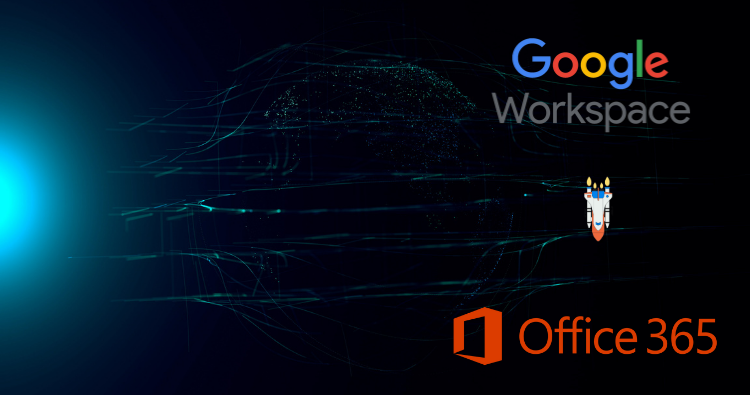
Migrating from a cloud-based service to another is highly performed by organizations nowadays. Still, some organizations are moving to other cloud-based services. There are a lot of reasons organizations need to migrate Google Workspace to Microsoft Office 365 cloud-based service. It requires a reliable solution that effortlessly performs G Suite migration tasks. In this article, we will focus on the solutions and reasons for completing this migration task.
Both Google Workspace and Office 365 are cloud services that provide many features but still, due to some reasons, users migrate Google Workspace to Microsoft Office 365. Let’s focus on the reasons for performing this migration task.
Reasons behind moving from G Suite to Office 365
- Pricing: Office 365 provides a diversity of subscription plans that are suitable for all users, from individual users to large enterprises.
- Security: Microsoft 365 invests lots of money in security thread protection that provides advanced security to the data.
- Accessibility: Users can access Office 365 from anywhere and anytime. You can easily connect with your team when you are in the office or work remotely.
It could be more reasons to perform the G Suite to Office 365 migration that can be different for every organization.
Methods to migrate Google workspace data into Office 365
Only two methods are available that users can implement to complete the G Suite migration. Users can use manual and professional methods to migrate Google Workspace to Microsoft 365 mailboxes. Now, we are going to discuss the working process of the manual method.
Migrating from G Suite to MS Office using a manual method
The manual method has a lengthy process, and users must follow multiple steps to perform the G Suite migration process. Users have to perform this migration utilizing the Admin center features of both cloud services. Below we mentioned some steps to perform the G Suite migration to Office 365 process that gives an idea to users for migrating G Suite data.
Step 1: First, verify the domains of both platforms that should be the same.
Step 2: After that, create the user’s account in Office 365.
Step 3: Create the list of the mailboxes in the CSV file that you want to migrate.
Step 4: Now, users need to create the Gmail IMAP migration endpoint.
Step 5: Start the new migration batch by filling up all the required details.
Step 6: At last, update the DNS records.
This is the manual method that you can use to perform the G Suite to Office 365 migration process. However, it consumes a lot of time for the users and has more drawbacks that we are going to discuss.
Drawbacks of utilizing the manual method
- It has limitations on migrating the mailboxes, that is, 50,000.
- Technical expertise is a must for all users to handle the manual method. More, novice users are unable to migrate Google Workspace to Microsoft Office 365 easily.
- The manual method is inefficient in moving items more than the size of 10 MB.
- All data is not migrated; it can’t migrate the calendars and contacts.
- A single error can lead to the chances of data corruption.
Read all the drawbacks of the manual method carefully to migrate Google Workspace to Office 365 environment and then perform the migration process. Or move with the Shoviv professional third-party solution that makes this migration task easy as a cakewalk. Moreover, it has no limitations on migrating the items and their sizes.
The alternative method to migrate Google Workspace to Office 365
Shoviv professional software works on a speed processor that performs this migration task in a blink of an eye. Users do not need to have the technical expertise to migrate Google Workspace to Microsoft Office 365 mailboxes. Moreover, users can control the whole process, which gives a better working experience to users. This professional software has all features that help perform the G Suite migration without a single error. Even users can schedule the migration process on a daily, weekly, or monthly basis. It keeps users from remembering about the migration task. Below we discussed advanced features of Shoviv G Suite to Office 365 Migration Tool.
Key Features of this third party Software
- It doesn’t restrict users to include large and numerous G Suite mailboxes at a time.
- This software does maintain the folder hierarchy and meta properties of the data even after migrating the G Suite data into Office 365.
- Users easily preview the added items before processing the G Suite to Office 365 migration task by using its preview option.
- The search option of this software is very rapid and finds the desired items in no time.
- Moreover, the filter facility allows users to filter all added items before initiating this migration task. Users also can include the needed items or remove the unwanted ones.
- This software can migrate multiple G Suite mailboxes into the target in a single click.
- It has a simple user interface that allows all users to migrate Google Workspace to Microsoft Office 365 with ease.
- Furthermore, this tool provides an option to migrate all G Suite data into the Live Exchange Server.
- An incremental facility is also available to resume the process where it was last stopped and prevents data duplicity.
- Users can control the failed items count by setting up the limit for the failed items; if the limit crosses the G Suite to Office 365 migration process will stop automatically.
- This software works on a job-based process. Additionally, it allows users to create and run numerous jobs at a time.
- It is proficient in migrating all the data of G Suite, including emails, contacts, calendars, and other items.
Final words
At the end of the article, we conclude that the Shoviv professional software is the best option that users use to migrate Google Workspace to Microsoft Office 365 environment. Above, we mentioned all the drawbacks that users might face with the manual method. If you still look to perform G Suite migration, we suggest you perform the G Suite migration task carefully; otherwise, it would be risky for your data.
Read also – https://aajkaviral.com/best-ways-to-migrate-from-office-365-to-g-suite/



