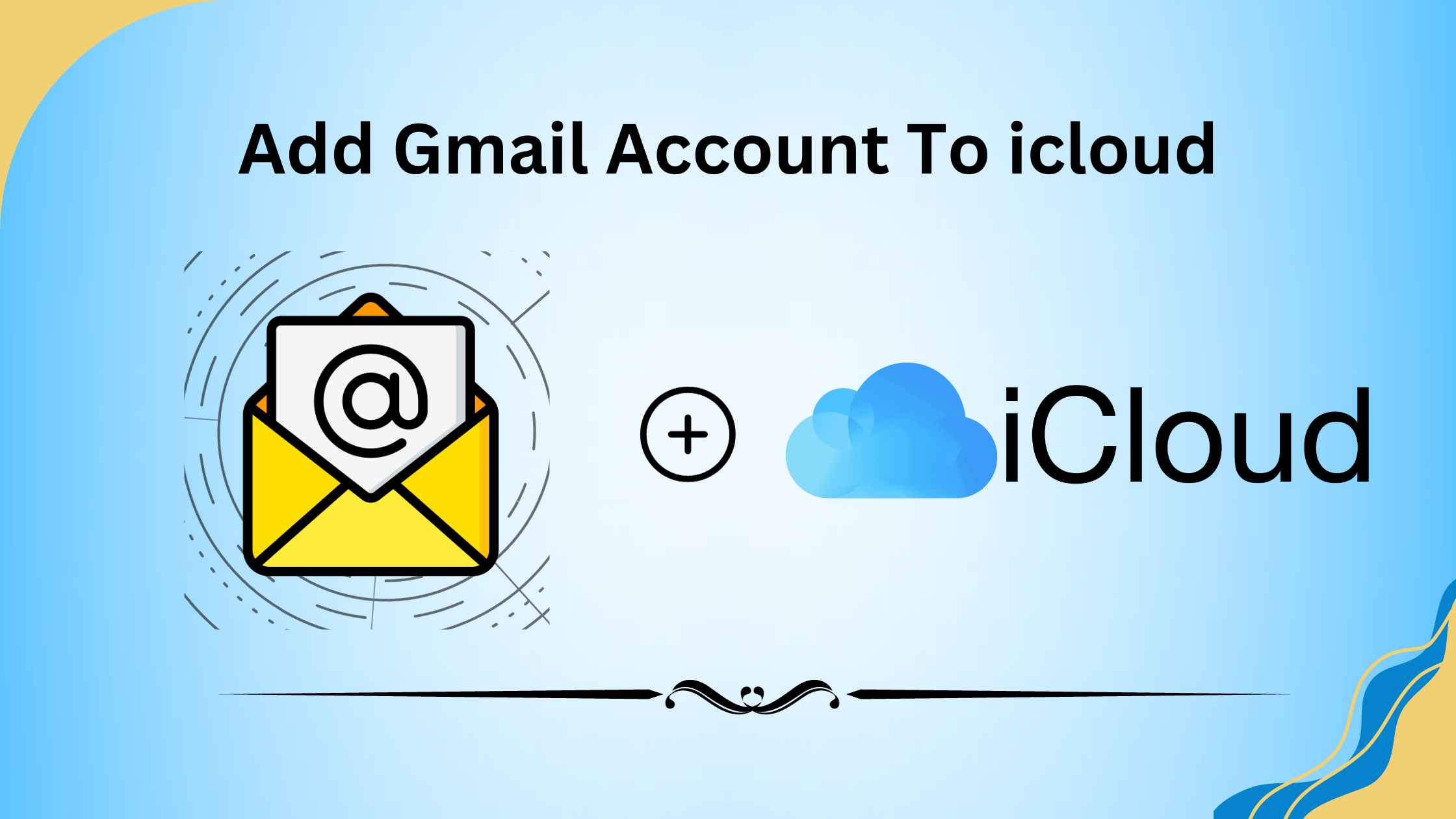
We have come up with great and reliable methods that will help all Mac users to add a Gmail account to icloud you can easily do this by yourself because we are going to give concise explanations on every step.
If you are wondering how you will able to do it then don’t think again because we know Apple has a feature to support adding third-party email accounts yeah you heard right so you can add Gmail. And If you use This feature then you can get access to your, contacts, and calendar events through the icloud Mail, Contacts, and Calendar apps on your iOS or macOS device. Because iCloud mainly works with Apple’s own email service.
Gmail is a trusted cloud service provider by Google but despite many reasons, users want to add a Gmail account to icloud and this decision is influenced by some major reasons like storage, security, simplicity, privacy, ecosystem integration, family sharing features, and many more.
Why Do Users want to Add Gmail to icloud?
Migrate Gmail to icloud mail because it has some great features like:-
Collective messages
Easily access your email accounts in one place with the help of the icloud Mail app.
No worries about Synchronization
You can make sure that all your latest information syncs on time like Gmail emails, contacts, and calendar events will sync automatically across all your Apple devices.
Get Backup
icloud automatically backs up your Gmail data, providing an additional layer of protection for your important information.
Easily Manage
Access to your Gmail account through icloud on both iOS and macOS devices, ensuring a consistent experience across all your Apple devices.
Use Easy Ways to Add Gmail to icloud
You can use one of these listed both methods are good to go but choose one according to your time and easily migrate Gmail to icloud mail
Manual Method to Migrate Gmail to icloud Mail
Follow these steps to add Gmail account to icloud:-
First you need to Access icloud Settings on your iOS
- Just open the “Settings” app.
- Select your Apple ID on top of the screen.
- After that Scroll down and select “icloud.” on macOS:
- Now open Apple menu, find at the top-left corner..
- Click on “System Preferences.”
- Then Select “Apple ID.”
- Now click “icloud” in the sidebar.
Second Step : Add Gmail Account
- In the icloud settings, locate the “Mail” option and tap or click it. This will take you to the Mail settings screen.
- Then on iOS devices, tap “Accounts,” then “Add Account.” On macOS, click the “+” button.
Now select email providers and Select “Google” or “Google Account.”
Third Step : Sign In to Your Gmail Account
- Now fill your Gmail credentials when prompted.
- Follow the on-screen instructions to allow icloud to access your Gmail account. This step is necessary to enable email, contacts, and calendar synchronization.
Fourth Step : Customize Settings (Optional)
- After adding your Gmail account, you can customize the settings to choose which aspects of your Gmail account you want to sync with icloud (e.g., Mail, Contacts, Calendars).
- You can also set how often icloud checks for new emails by adjusting the fetch frequency.
Fifth Step: Save Changes
- On iOS devices, tap “Save” in the upper-right corner. On macOS, click “Add.”
Sixth Step: Verify Your Gmail Account
- Open the Mail, Contacts, or Calendar app on your device to ensure that your Gmail account has been added successfully and accessible to icloud.
Read Also:- Remove Security From PDF File
Automation Method to Migrate Gmail Account to icloud
Use this utility which make your complex situations into ease. This tool is very useful to add Gmail account to icloud once you use it you will realise there is nothing is impossible in front of this tool.
Follow some prerequisites on given window and follow these simple steps:-
- First select Gmail option in the host name. Then fill User name and password, enter your active account credentials and proceed.
- Then select the icloud option in the Destination Account section and fill in the field with the name and password to migrate Gmail to icloud mail.
- Afterwards, click on Add option to transfer emails from multiple Gmail accounts to your different icloud accounts if it needs.
- At the end, click on the Start Migration option to begin Migrate Gmail to icloud mail process to access multiple Gmail account emails with all the attachments in icloud.
Conclusion
In this article, you can easily add Gmail account to icloud because we have given you a simple process that improves the integration of your Apple devices with your Gmail services. It allows you to seamlessly manage your emails, contacts and calendar events while taking advantage of the convenience and backup features that icloud offers. By following the steps outlined in this guide, you can enjoy a unified experience across your Apple ecosystem while still using your Gmail account.



